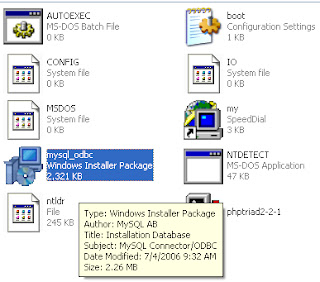Showing posts with label Visual Basic. Show all posts
Showing posts with label Visual Basic. Show all posts
Sunday, October 23, 2011
Tuesday, September 20, 2011
CARA PEMBUATAN DATA SOURCE VISUAL BASIC (VB)
Data source merupakan jembatan antara aplikasi yang kita buat seperti Visual Basic(VB) dengan database (MySQL) nantinya. Adapun langkah-langkah dalam pembuatan data source yaitu:
1. Anda siapkan sebuah
database dengan:
Nama database = belajar
Nama table = data
Field = 4 (nobp,nama,jekel,alamat)
Untuk perancangan dapat anda lihat di sini
2. Anda installkan software
Phptriad 2 – 2 – 1 dengan cara :
a. Buka folder Phptriad 2 – 2 – 1 yang didapat dari hasil download atau copy dari
teman anda
b. Pilih “mysql_odbc” sbb:
c. Pada tampilan berikut:
Klik Next,Pilih “Modify” dan Klik Next kembali
Nama database = belajar
Nama table = data
Field = 4 (nobp,nama,jekel,alamat)
Untuk perancangan dapat anda lihat di sini
a. Buka folder Phptriad 2 – 2 – 1 yang didapat dari hasil download atau copy dari
teman anda
b. Pilih “mysql_odbc” sbb:
Klik Next,Pilih “Modify” dan Klik Next kembali
c. Next
d. Finish
3. Klik Start -> Control
Panel -> Administrative Tools -> Data Source (ODBC) -> Add
4. Pilih MySQL ODBC 3.51
Driver, Finish
5. Isikan
a.
Data Source Name = mhs
b.
Server = localhost
c.
User = root
d.
Database = belajar, klik OK
6. Klik
OK
CARA PENGINSTALLAN MICROSOFT VISUAL STUDIO 6.0
1. Buka software Microsoft Visual Studio
yang telah anda download atau copy kan dari teman anda tersebut. Cari setup
atau file yang bertipekan Application
2. Pada layar utama Klik Next, pilih
I Accept The Agreement dan akan tampil gambar berikut :
Klik next. Maka komputer
anda dimintai untuk di restart(reboot)
4. Setelah komputer anda selesai Reboot, maka tahap
penginstallan akan dilanjutkan. Tetapi sebaiknya anda exit terlebih
dahulu perintah tersebut. Karena jika anda teruskan, pasti pada akhirnya anda
akan menemui pesan sbb:
Maka sebaiknya anda
ulangi perintah 1 dan perintah 2
5. Pada tampilan berikut :
Pilih Custom
dan klik Next. Trus Next kembali, Continue, OK, Yes,
Continue
6. Pada gambar berikut:
Klik OK dan tanpa
ceklist “Register Environment Variables”
Maka tahap penginstallan ke komputer
anda akan di jalankan seperti berikut:
Jika telah selesai, klik OK.
Dan klik Restart Windows.
7. Setelah selesai restart windows
tampil gambar berikut: